Understanding the features: gamma, decimation (pixel skipping), pixel binning and digital shift for enhanced camera performance
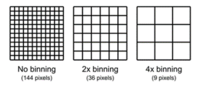
Pixel binning and decimation are advanced camera features that can greatly improve the functionality and performance of selected cameras. To determine if your camera supports these features, follow the instructions in this informative guide: "How to Use the Frame Rate Calculator for Industrial Cameras" available at: 9 steps to calculate the frame rate of your machine vision camera using – GeT Cameras Inc (industrial-cameras.com). Use the framerate calculator to check if your camera model displays the BinningHorizontal, BinningVertical, DecimationHorizontal, and DecimationVertical fields.
Pixel binning is used to increase light sensitivity and reduce image resolution.
Decimation, also known as pixel skipping is used to reduce the image resolution while not changing the size of the field of view.
Pixel binning: increasing light sensitivity and reducing image resolution
Pixel binning is a technique that enhances light sensitivity and reduces image resolution. By enabling pixel binning mode, the camera combines multiple pixels into a larger pixel area, allowing for the capture of more light. This mode is particularly beneficial when photographing moving objects, as it helps minimize motion blur and produce clearer images, even in low-light environments.
However, it's important to note that pixel binning reduces the effective resolution of the camera sensor. For example, using 2x binning combines 2x2 pixels into one pixel, resulting in a resolution reduction of a factor of 4. Similarly, using 4x binning combines 4x4 pixels into one pixel, leading to a resolution reduction of a factor of 16. Suppose we consider a 12MP camera with a resolution of 4096x3000 pixels. In 2x2 binning mode, the output resolution becomes 2048x1500 pixels (equivalent to 3MP), while in 4x4 binning mode, the output resolution becomes 1024x750 pixels (equivalent to 0.78MP). It's worth mentioning that using binning mode can sometimes increase the camera's framerate.
Note that while some cameras require the FPGA (processor) to read all pixels from the image sensor before combining them, other image sensors have the binning feature integrated, allowing for potential framerate improvements. Keep in mind that not all cameras support this feature, so consult the camera model list provided on our download page for compatibility information.
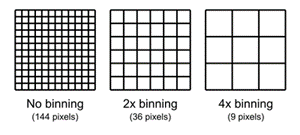
When adjusting the binning setting, remember to update the Width and Height parameters in the framerate calculator to reflect the reduced resolution. The software will prompt you to make this adjustment to ensure accurate FPS output calculations. By correctly setting the parameters, you can observe the new framerate of the camera in binning mode.

The warning message tells us that the width and height must be changed to see correct FPS output. Below, we adjusted each by dividing by 4 and this gets rid of the warning message. Now we have the new frame rate of the camera in binning mode.
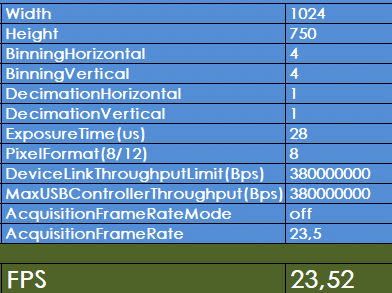
Note that while some cameras require the FPGA (processor) to read all pixels from the image sensor before combining them, other image sensors have the binning feature integrated, allowing for potential framerate improvements. Keep in mind that not all cameras support this feature, so consult the camera model list provided on our download page for compatibility information.
When we want to have a # pixel per mm, we need to consider that we will cover this area with the full sensor resolution, or with the new reduced (binned) resolution.
For example, if our area is 1000*750mm without binning, we can cover with the full sensor resolution such as 4096*3000. If we do this in binned mode (4), we will cover it with 1024*750 pixels. In the first situation we will have 4x more pixels per mm resolution and in the second case we have 4x more light per pixel but 4x less pixels per mm.
Be aware that not every camera supports this feature. For a list with camera models, check our download page.
Decimation (pixel skipping): reducing image resolution without affecting field of view
Decimation, also known as pixel skipping, is a feature used to reduce image resolution while preserving the field of view. It is commonly employed when live viewing of lower resolution images is required to optimize camera bandwidth and increase the framerate. When capturing an image, decimation is disabled, ensuring the image is captured at its full resolution.
In decimation mode, every second pixel (2x decimation) or every second, third, and fourth pixel (4x decimation) is discarded, resulting in a reduction of image resolution by a factor of 4 or 16, respectively. For instance, using the aforementioned 12MP camera with a resolution of 4096x3000 pixels, 2x decimation mode produces an output resolution of 2048x1500 pixels (equivalent to 3MP), while 4x decimation mode yields an output resolution of 1024x750 pixels (equivalent to 0.78MP).
Unlike the region of interest (ROI), decimation does not affect the field of view. Depending on your camera model, you may experience an increase in FPS when utilizing decimation. As with pixel binning, not all cameras support this feature, so refer to our download page for a comprehensive list of compatible camera models.
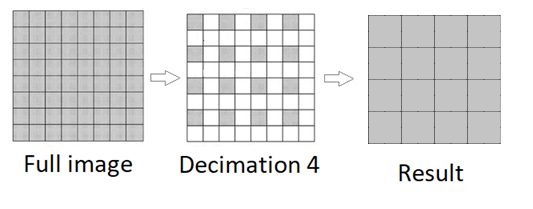
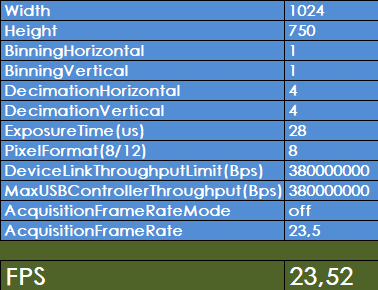
Be aware that not every camera supports this feature. For a list with camera models, check our download page.
Gamma: enhancing image brightness and perception
The camera feature known as "Gamma" is available on our advanced camera models and is primarily used to enhance image brightness for the specific display or screen you are viewing the images on. Gamma correction applies a non-linear adjustment to each pixel of an image, converting the linear perception of a camera sensor to the non-linear perception of our eyes. By applying a function to each pixel, the greyscale value is corrected.
Gamma values can have different effects on image brightness:
- When Gamma < 1, the image becomes brighter.
- When Gamma = 1, the image remains unchanged.
- When Gamma > 1, the image becomes darker.
To adjust the gamma value, enable Gamma correction and set the "GammaValue" parameter within the range of 0 to 4, allowing you to control the brightness level. It's important to note that enabling gamma correction while using a 10-bit or 12-bit pixel format may result in the loss of some image information. To avoid this, refrain from using the gamma feature in these pixel formats if preserving image information is crucial.
Remember that not all camera models support the gamma feature, so consult our download page for a comprehensive list of compatible cameras.
The maximum pixel value Rmax equals 255 for 8-bit pixel formats, and 1023 for 10-bit pixel formats.
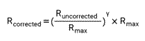

Digital shift: brightening images through pixel value manipulation
The camera feature called "digital shift" is available on our advanced camera models and serves to enhance image brightness by individually increasing the brightness of each pixel. This is achieved by shifting the binary values of the pixels to the left. Adjusting the digital shift value to "n" corresponds to a logical left shift by "n" on all pixel values, resulting in each pixel value being multiplied by 2^n. Consequently, this produces a brighter image, but it may also increase noise levels.
If the resulting pixel value exceeds the maximum value allowable for the current pixel format, it is set to the maximum value to prevent data corruption. You can configure the digital shift factor by modifying the value of the "DigitalShift" parameter. If your camera model doesn't support this feature, you can achieve a similar effect by adjusting the gain value.
As with other camera features, not all camera models support digital shift. For a comprehensive list of compatible camera models, please refer to our download page.
Example for digital shift of 1 and a 12-bit image.
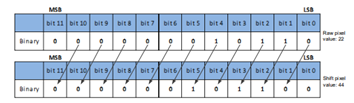
Be aware that not every camera supports this feature. For a list with camera models, check our download page.
CONCLUSION
Understanding and leveraging camera features such as pixel binning, decimation, gamma, and digital shift can significantly enhance your camera's performance and output quality. By optimizing light sensitivity, image resolution, brightness, and noise levels, you can capture stunning images and videos tailored to your specific requirements. However, it's crucial to ensure that your camera model supports these features. For a comprehensive list of compatible camera models, please visit our download page.



