How to export and import industrial camera settings
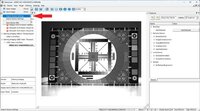
The process of exporting your industrial camera's parameter settings to a text file is covered in this article. The exported data can be used to configure numerous industrial cameras with the same specifications, record different settings during testing, or serve as a backup.
Purpose of importing or exporting industrial camera settings?
The current industrial camera settings can be saved as a text file using the GalaxyViewer. This feature is useful in some circumstances, such as when you require technical support or wish to record your testing of various industrial camera configurations. You can import the text file into Excel to conduct additional analysis.
The text file can also be used as a backup in the event that the camera needs to be changed. Alternatively, if you wish to put up several industrial cameras with identical configurations. Consider slave cameras.
How to export the industrial camera settings
It's simple to export the industrial camera parameter settings:
Once the camera has been configured in GalaxyView, go to File and select Export Device Settings. You can rename the file and save it to the preferred location using the pop-up box that appears.
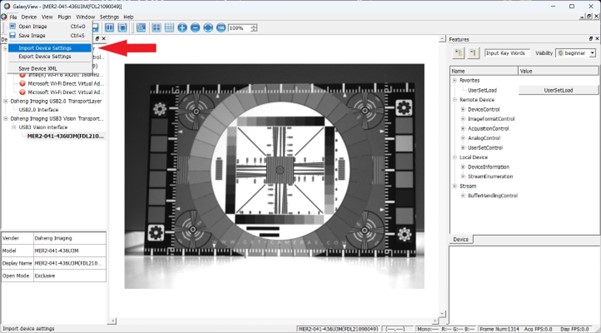
Example of camera export file
You can download a sample of a GigE camera settings file as an example. The replacement for the 1.31MP GigE camera shown in the example, is our MER2-134-90GM-P camera. Below is a tiny screenshot of a portion of the camera export file.
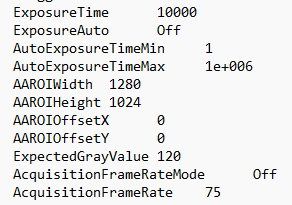
How to import the settings
It makes sense for the data import to occur in reverse order. Once the camera is connected to GalaxyView, select File and then Import Device Settings.
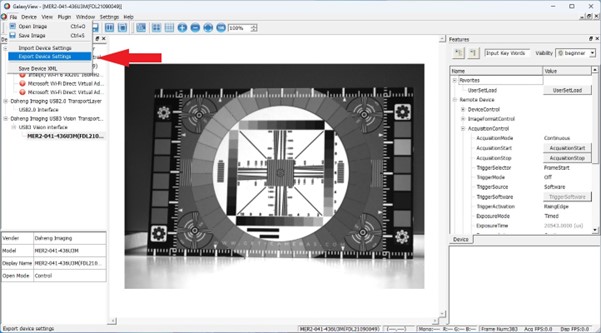
Only the current settings are changed when the device settings are imported. There are no changes to the UserSet.
Remember that the import is limited to the same camera model.
QUESTIONS? GET IN TOUCH WITH US!
Do you have any inquiries about this blog post? Please use the form below to contact us, and we will respond to you within a day.


