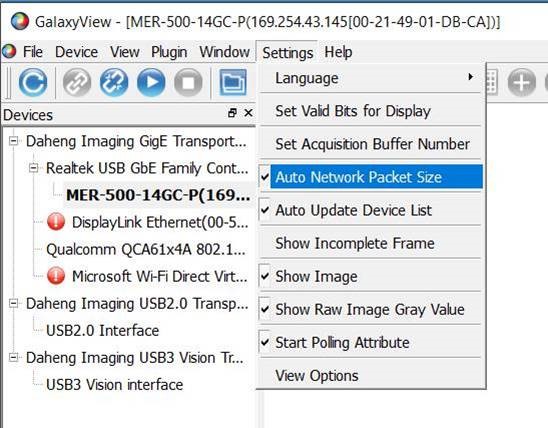3 steps for saving industrial camera parameters
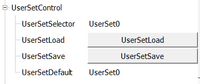
If you have set the parameters of your industrial camera to meet the requirements of your application, it is possible to store these parameters settings in the camera for future use. By doing this, when you reboot or apply power to the industrial camera, it will automatically start with your saved parameters settings. Here are the three easy steps to follow:
Step 1: Industrial camera “UserSetControl” settings
To begin, open the GalaxyView software and connect it to your industrial camera. Navigate to the “UserSetAControl” menu, where the “Default” user setting is already selected if it is the first time you are connecting the industrial camera. You can change the following settings:
- UserSetSelector -> Choose the desired usersettings you want to select
- UserSetLoad -> Load the selected usersettings
- UserSetSave -> Save the current camera parameter settings into the selected usersetting
- UserSetDefault -> Select which usersetting will start when the camera boots up
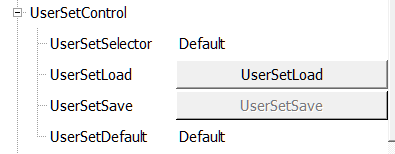
Step 2: Save your parameters into the industrial camera
To save optimized parameters (e.g., exposure time, gain, white balance) for your specific application, select the “usersetting” where you want to store the parameters. For instance, if you choose to store the parameters in usersetting “UserSet0,” click on “UserSetSave” to save the current parameters into the UserSet0 on the industrial camera.
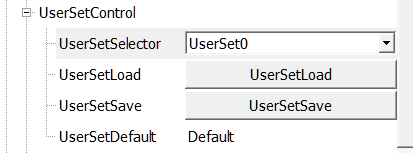
Step 3: Boot the industrial camera with your parameters
The UserSetDefault parameter determines which userset is loaded during camera boot. To start the industrial camera with your saved parameters, change the value from “Default” to “UserSet0.” The camera will then boot up with the parameters you saved in Step 2 in UserSet0.
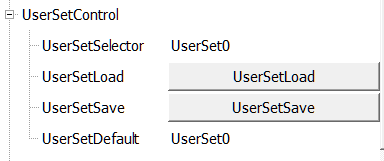
Important notes about saving parameters into industrial cameras
Note that the industrial camera software can overwrite parameters directly after boot, such as the GevSCPS parameter. GalaxyView software automatically changes this value after camera booting. To prevent this value from being overwritten, navigate to “Settings” and unselect the “Auto Network Packet Size,” which is pre-selected as default.
By following these three steps, you can quickly save, load, and boot your industrial camera with your desired parameters. Optimize your camera settings today!